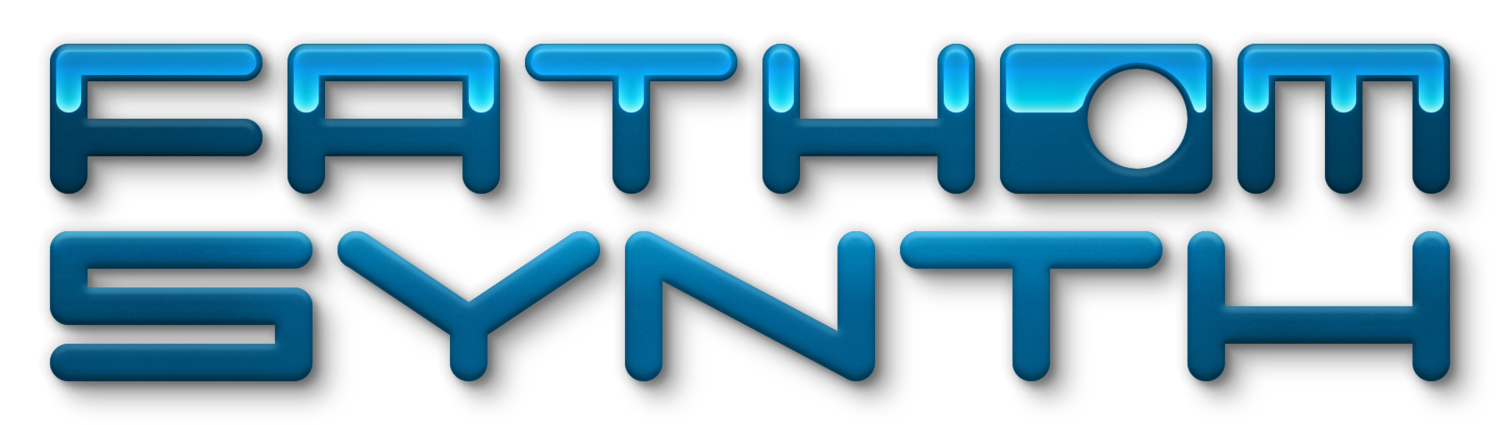FL Studio Users
Follow these steps to install Fathom in FL Studio.
- Launch FL Studio.
- Select Options, Manage Plugins.
- Under Plugin search paths, click the add folder icon and browse to your plugin folder, if it is not already included in the list.
- Click “Start scan”.
- Verify that “Fathom” appears in the list on the right side of the dialog.
- Close the manage plugins dialog.
- Drag Fathom from the Plugin database, Generators, onto a channel.
- Click on "Fathom" in the Channel rack to open the Fathom GUI.
- At the upper left click on the second icon for plugin settings.
- Click on the processing tab.
- Check "Use Fixed size buffers".
- Click Yes.
- Using consistent buffer sizes will increase the plugin efficiency and increase polyphony by reducing the overhead necessary to process sample blocks.
- Most host DAW’s fetch samples from a plugins in blocks of approximately 512 bytes at 44100.
- FL Studio prefers that you not use fixed size buffers because it gives them more flexibility in managing sample blocks from the plugin. But when FL Studio sends requests for extremely small sample blocks to a plugin, requests of only a handful of samples, it drastically increases the amount of processing that the plugin must perform and reduces polyphony.